Account Booster is used to warm up accounts by creating new dialogs. Accounts communicate with each other to raise their trust in the eyes of Telegram.
When using this module, you must have usernames installed on your accounts so that accounts can find each other and start communicating with each otherBooster also works with accounts that have restrictions (e.g. geospamblock, temporary spamblock, eternal spamblock).
Txt file with lines should have many lines, it is these lines that will be sent between accounts. 1 line is one message. The lines from the file are taken randomly

The file encoding should be UTF-8 . It is best to use Notepad for both creating and editing strings.
There will be no logical dialog in communication between accounts, and it is not necessary, as communication will be between mutual accounts. The more accounts you want to use in Booster, the more lines you should have in your txt file for even better randomization.
1. Select the previously created txt file with dialogs
2. Specify the number of messages to be sent from 1 account to new users (From your accounts) per 1 run. If you specify for example 5 messages to be sent and there will be one run of accounts, then 5 messages will be sent from each account to your different accounts (New messages, first messages), the rest of the messages depend on the selected modes (about what a little later).
3. Specify the delay from and to, a random value will be taken from the specified interval between each message sent.
4. If the account catches flooding and if it is up to the specified value, the account waits for it to end and continues. If the flood is above the specified value, the software will stop the account (You can leave the default value of 500)
5. Select the accounts that will participate in the correspondence
6. Either enable this checkbox. In this case, do not select accounts in step 5, if the checkbox of step 6 is enabled, the software will use all your accounts from the "Active" folder
Next, select the mode in which our accounts will work (there are 3 of them) and turn it on (only 1 mode out of 3 is selected):
1. The specified number of messages is sent from 1 account and all accounts reply to all dialogs on these accounts. 2.
2. also sends the specified number of first messages, but plus a cycle of responses between accounts (When selecting this mode, you need to enable the 4th item "Launch control" and specify a value of more than 2 launches with the necessary delays).
3. In this mode there will be no first sends of messages between accounts, only simulated communication between the selected accounts.
Please note that in this mode you should run only accounts that have already communicated with each other in mode 1 or 2, so that they already have dialogs between them.
The remaining items of the module:
Flow control - specify the number of accounts running simultaneously
Launch control - how many launches the software will make on the task and what will be the delay between them, when it has completed the task from all accounts (Conditionally speaking, it goes through all selected accounts and makes the specified values), waits for the specified delay, starts the task again. And so the number of times you specified (Number of runs).
Automatic stop - if this option is enabled and the settings are specified in it, the software will stop working if any of the specified settings are met (For example, if 3 BANs are specified and the "Only consecutive statuses" checkbox is enabled, then if 3 accounts get banned in a row, the software will stop the whole task).
After specifying all settings, run the module by clicking "Run"
The remaining items of the module:
Flow control - specify the number of accounts running simultaneously
Launch control - how many launches the software will make on the task and what will be the delay between them, when it has completed the task from all accounts (Conditionally speaking, it goes through all selected accounts and makes the specified values), waits for the specified delay, starts the task again. And so the number of times you specified (Number of runs).
Automatic stop - if this option is enabled and the settings are specified in it, the software will stop working if any of the specified settings are met (For example, if 3 BANs are specified and the "Only consecutive statuses" checkbox is enabled, then if 3 accounts get banned in a row, the software will stop the whole task).
After specifying all settings, run the module by clicking "Run"